Telos Decide Web App Guide
Prerequisites
- Have a Telos Account setup
- Anchor wallet. If you don't have an Anchor wallet, you can download one here
- TLOS Zero currency
- System Resources: NET, RAM, CPU (See the guide below for obtaining)
Setting Up Your Account
Navigate to Telos App and click 'Login'
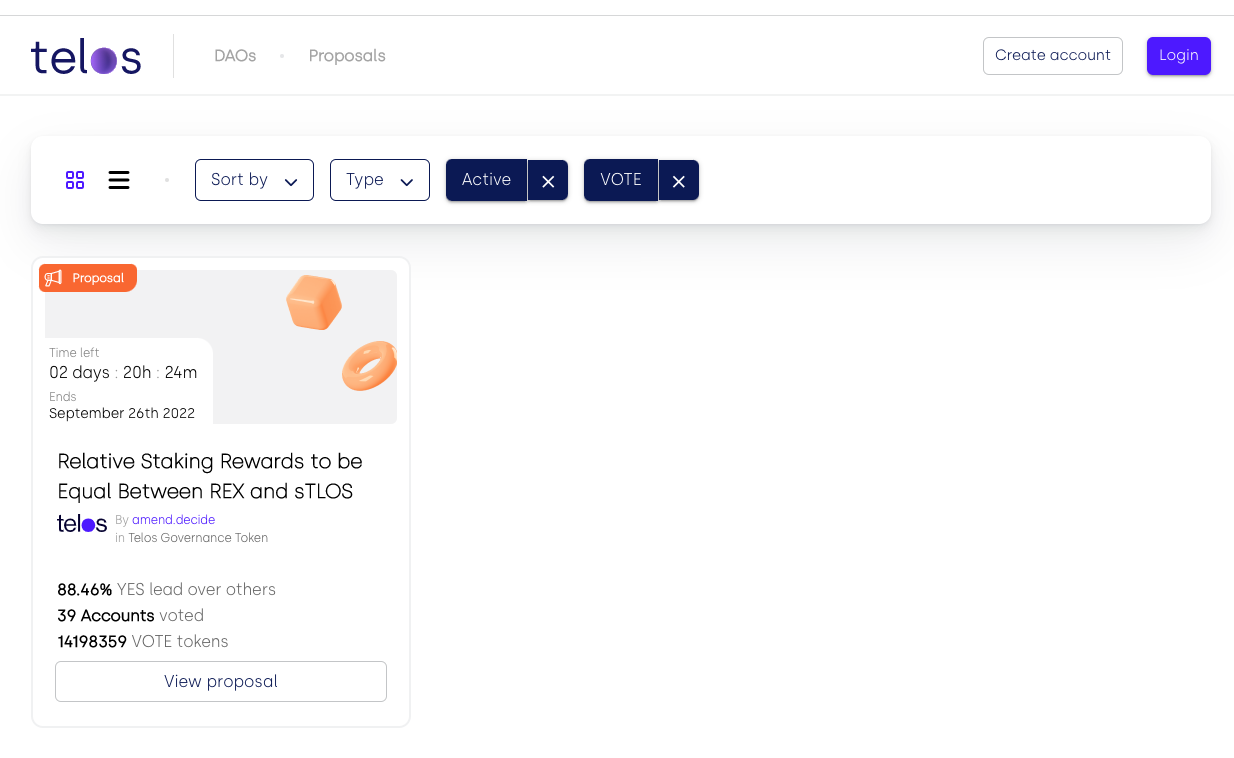
The following Signers/Wallets are currently supported:
- Anchor Wallet
- Cleos (advanced user command line, not covered in this article)
Log in with Anchor Wallet
After you click the Anchor icon, it will prompt you to Launch Anchor.
Once you launch Anchor, there will be an identity request sent. Sign the identity request in your wallet that pops up then you will be logged in. Please note that both the Anchor desktop and mobile wallets are supported.
In very rare cases, you may need to reset/reboot your Anchor wallet if there is no signing request.
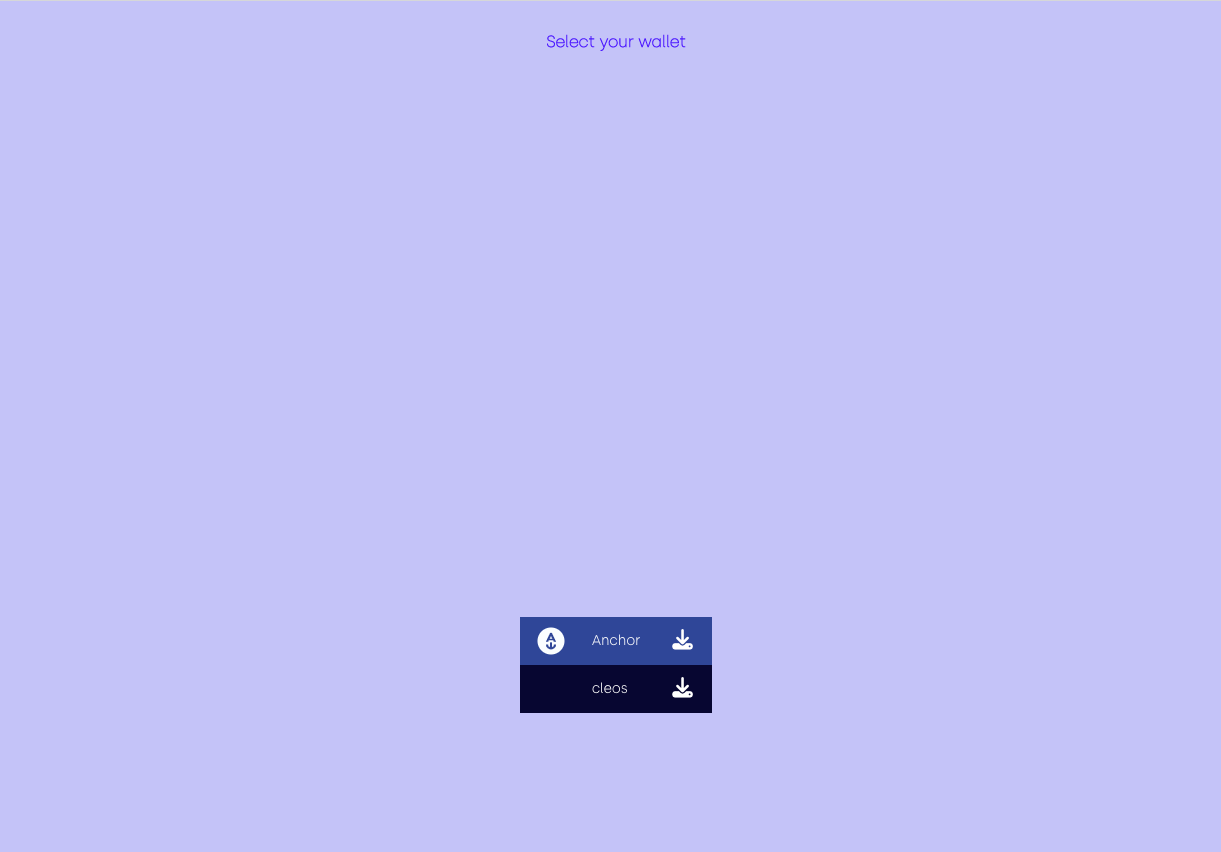
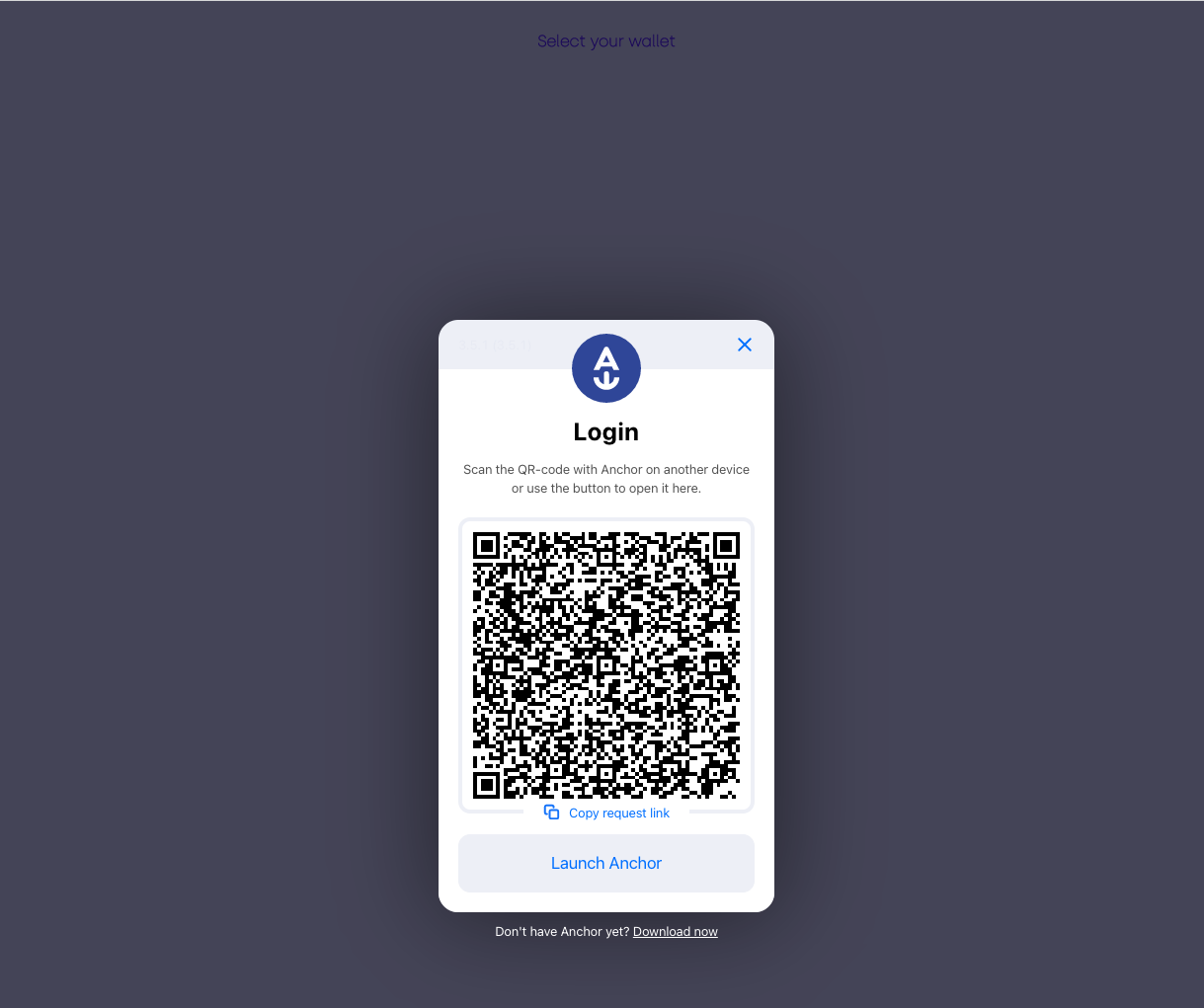
Please note: If your account is “fresh” or you are missing the required resources, this may result in an error message. Please refer to this guide to top up your resources. This will resolve the issues in most instances.
Join The Telos Governance Token DAO
Before voting on proposals you will need to register as a voter for the Telos Governance Token DAO. To do so, navigate to the DAOs tab and click 'Register As A Voter' in the Telos Governance Token DAO.
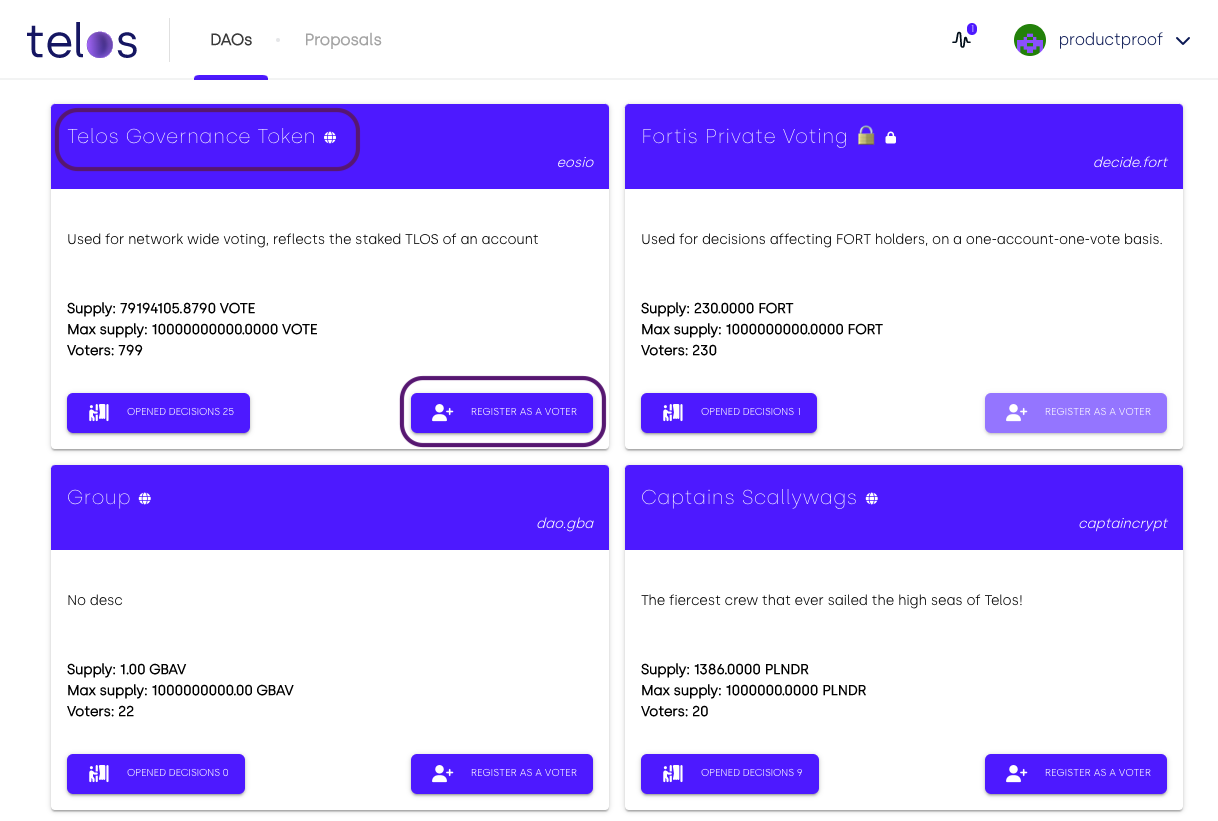
Click the 'Register' button
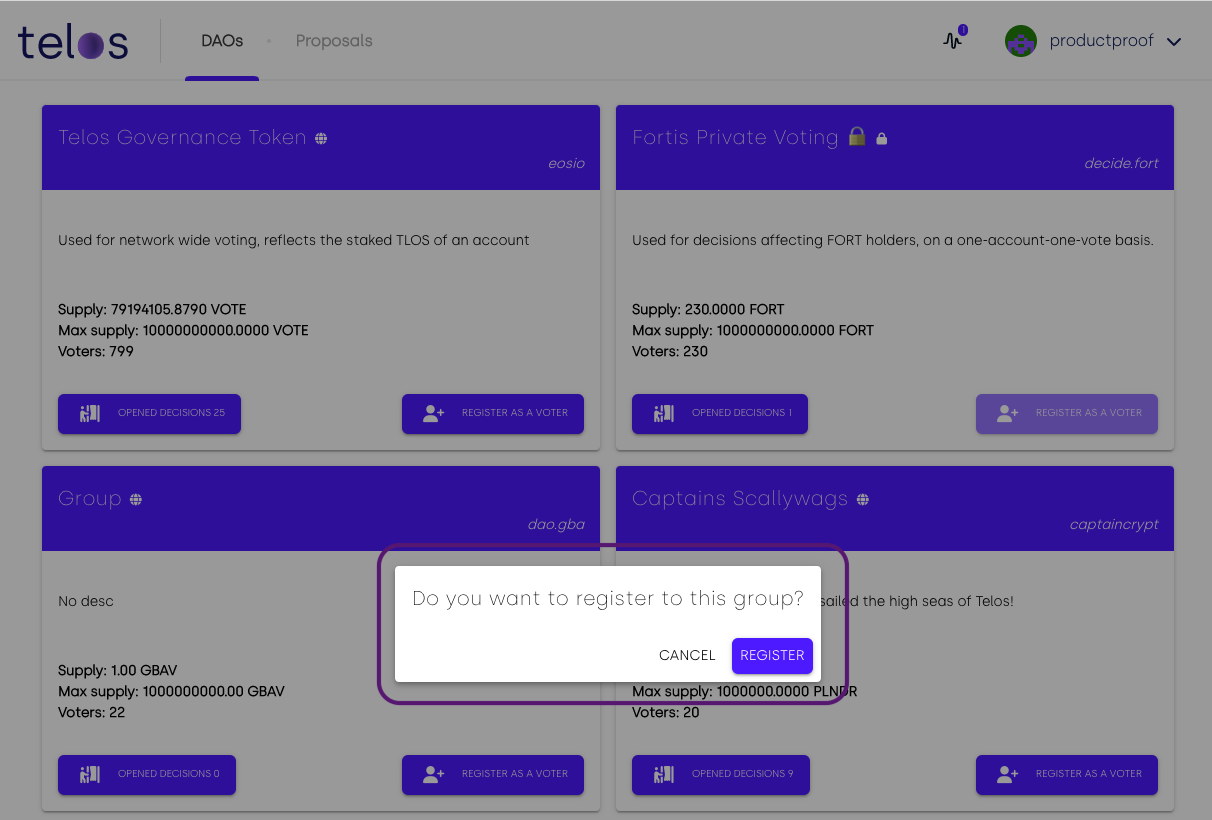
This will request a signature of the Anchor Wallet, please sign it to add yourself to the Governance Token Group.
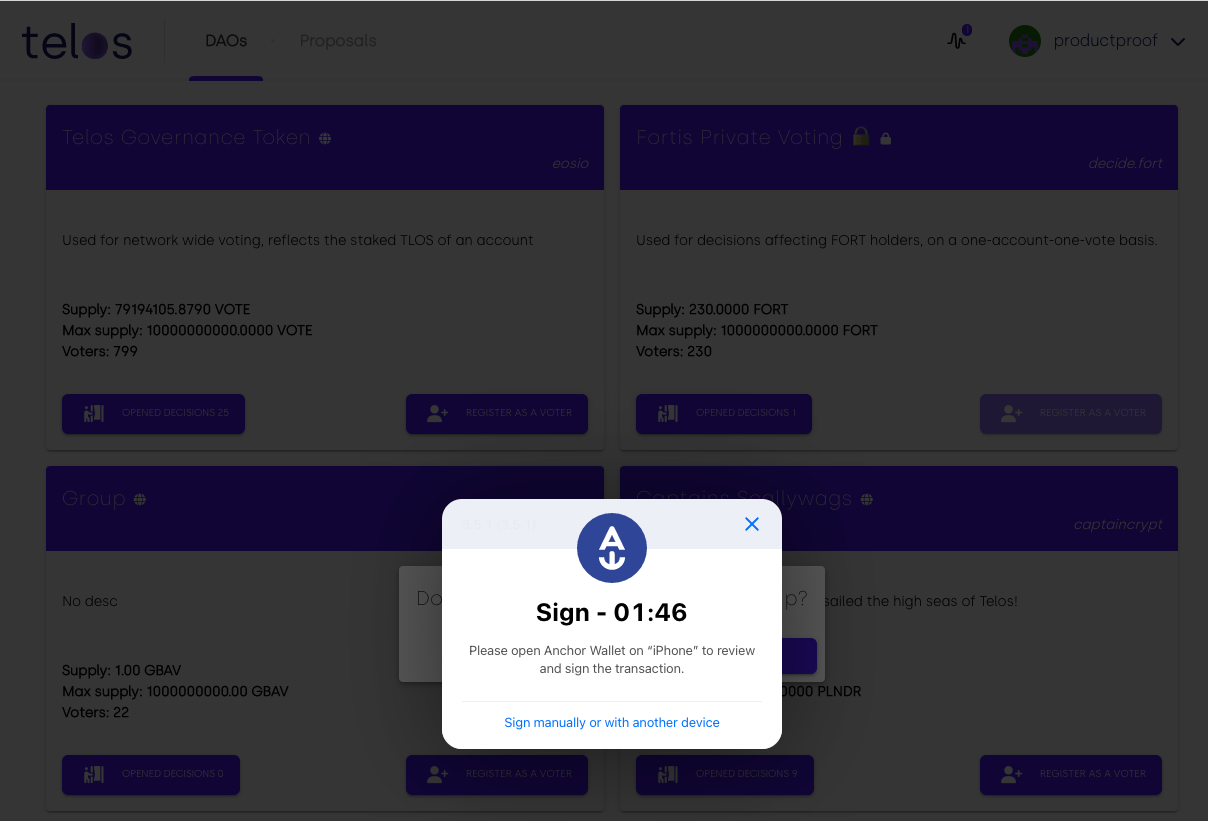
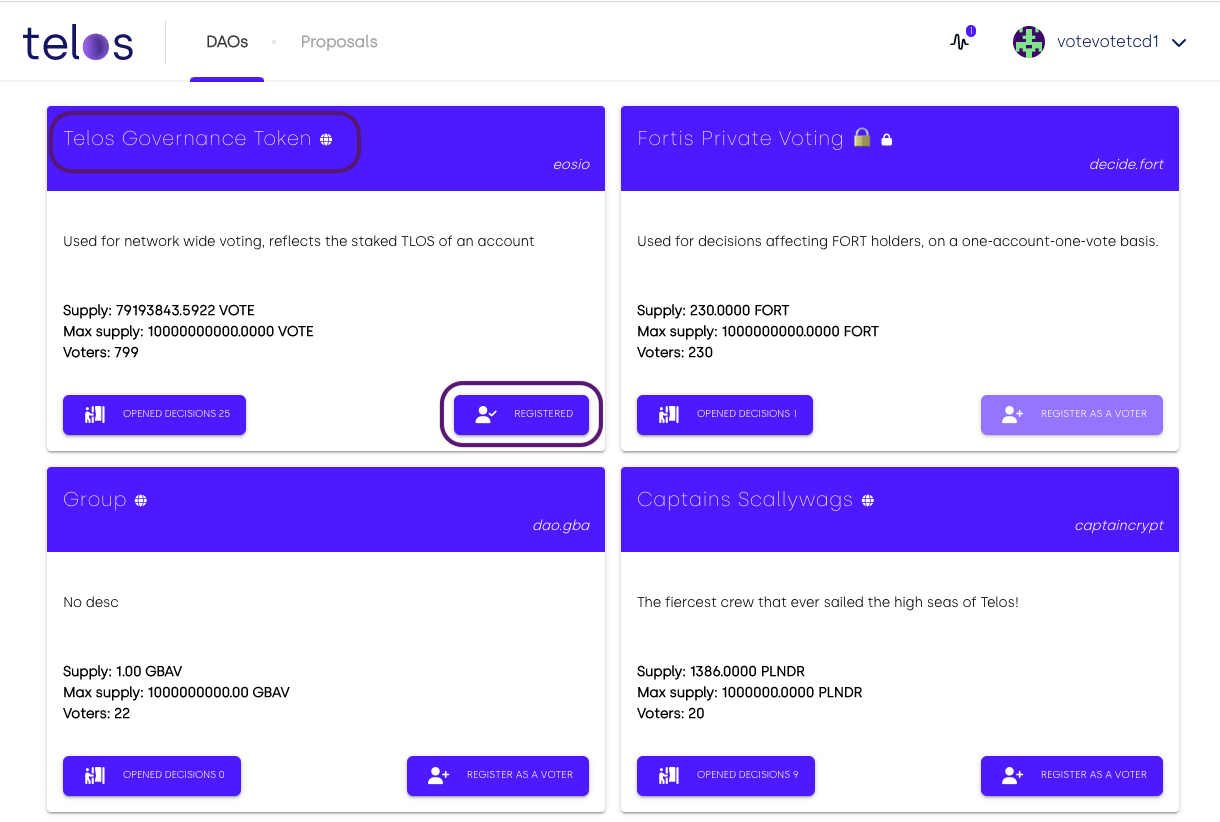
Now you have joined the Telos Governance Token Group and can vote!
Voting For Proposals
This is the section where all proposals are launched and voted on by participants with their TLOS!
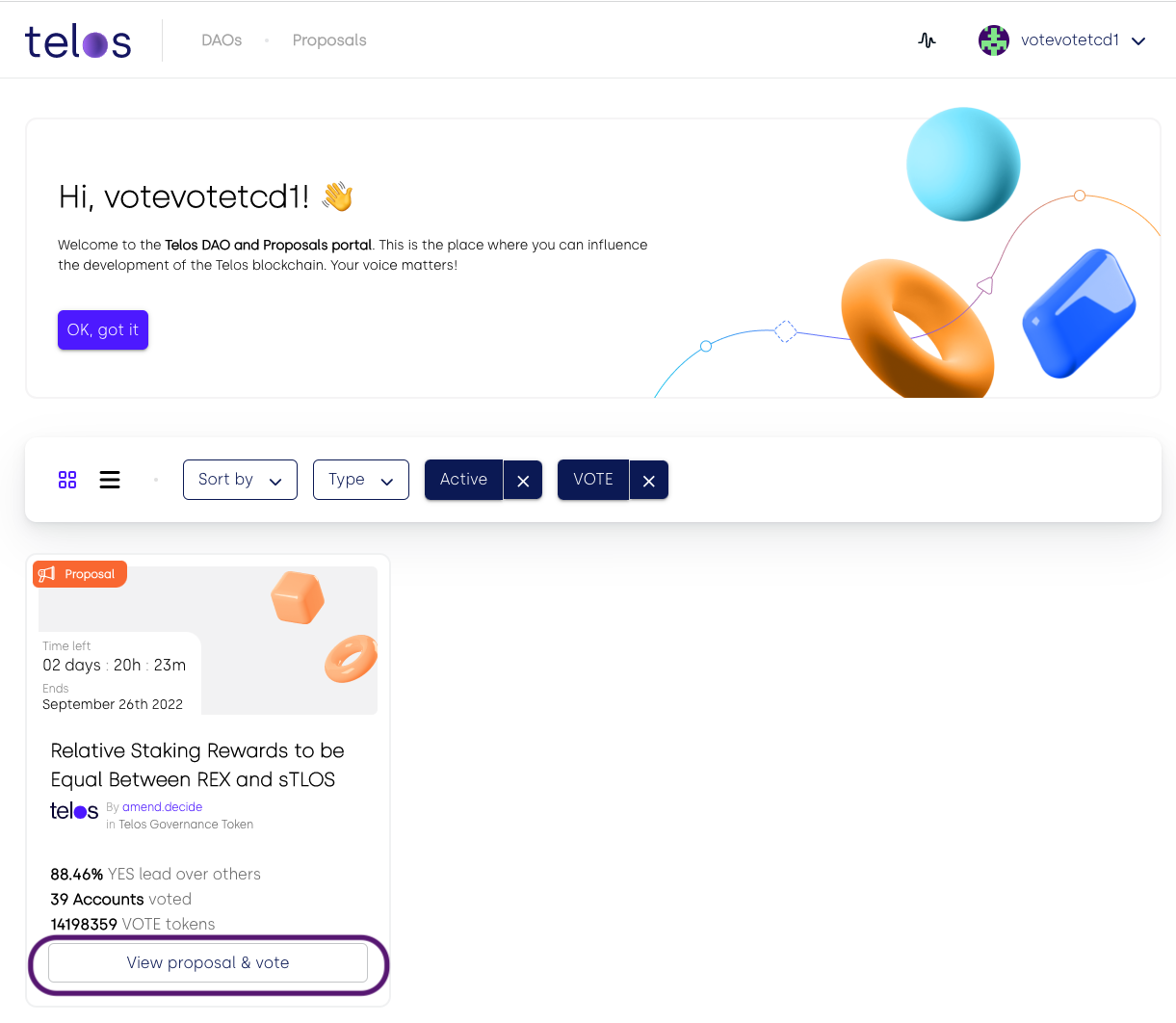
Find the proposal you wish to interact with & vote by clicking on the button under the amendment of your interest to cast a vote.
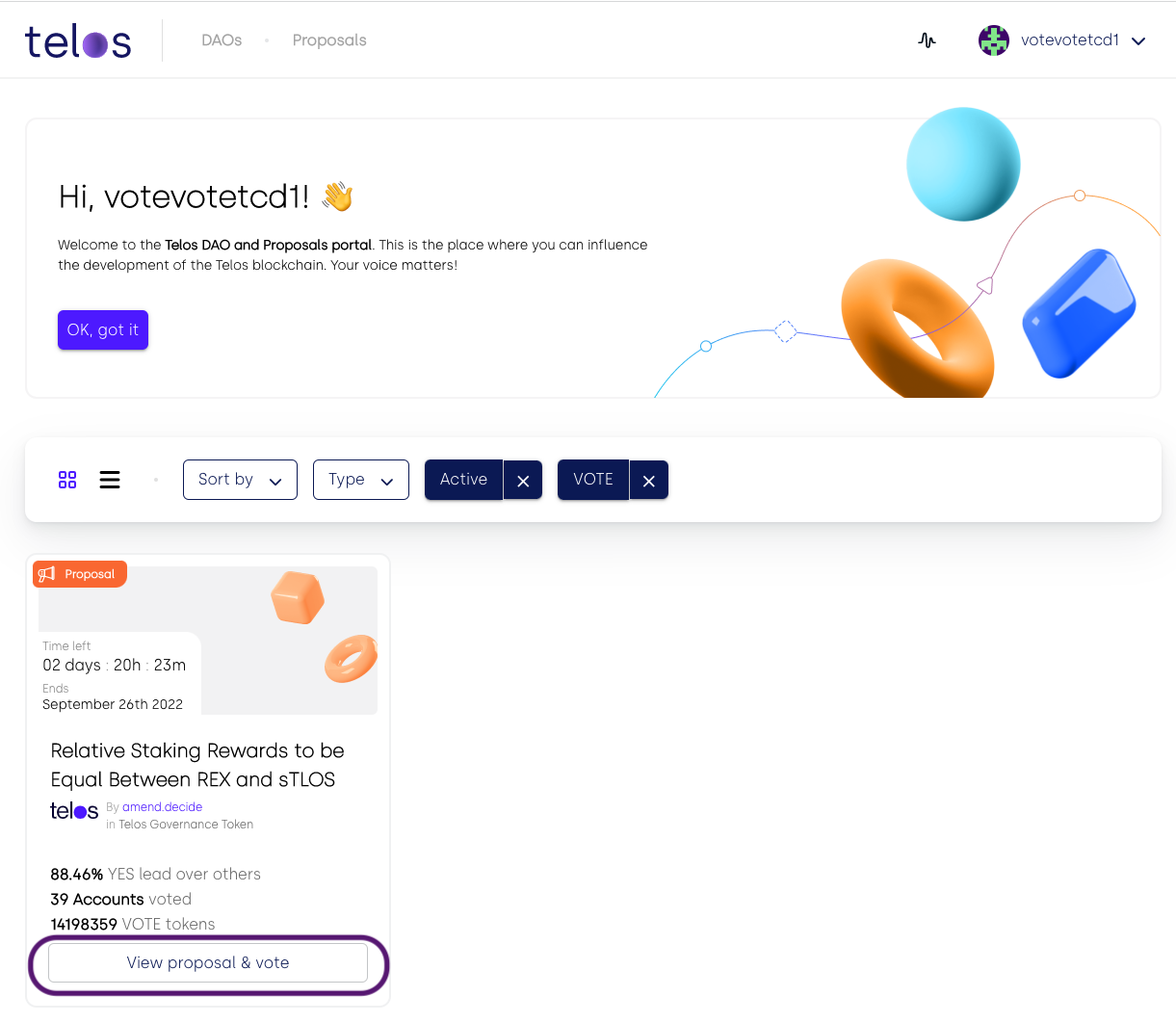
If you are not yet a member of the Telos Governance Token DAO, you can join by selecting "JOIN DAO first." Please approve the transaction. You are now a member of the DAO and all set to participate in the Telos governance!
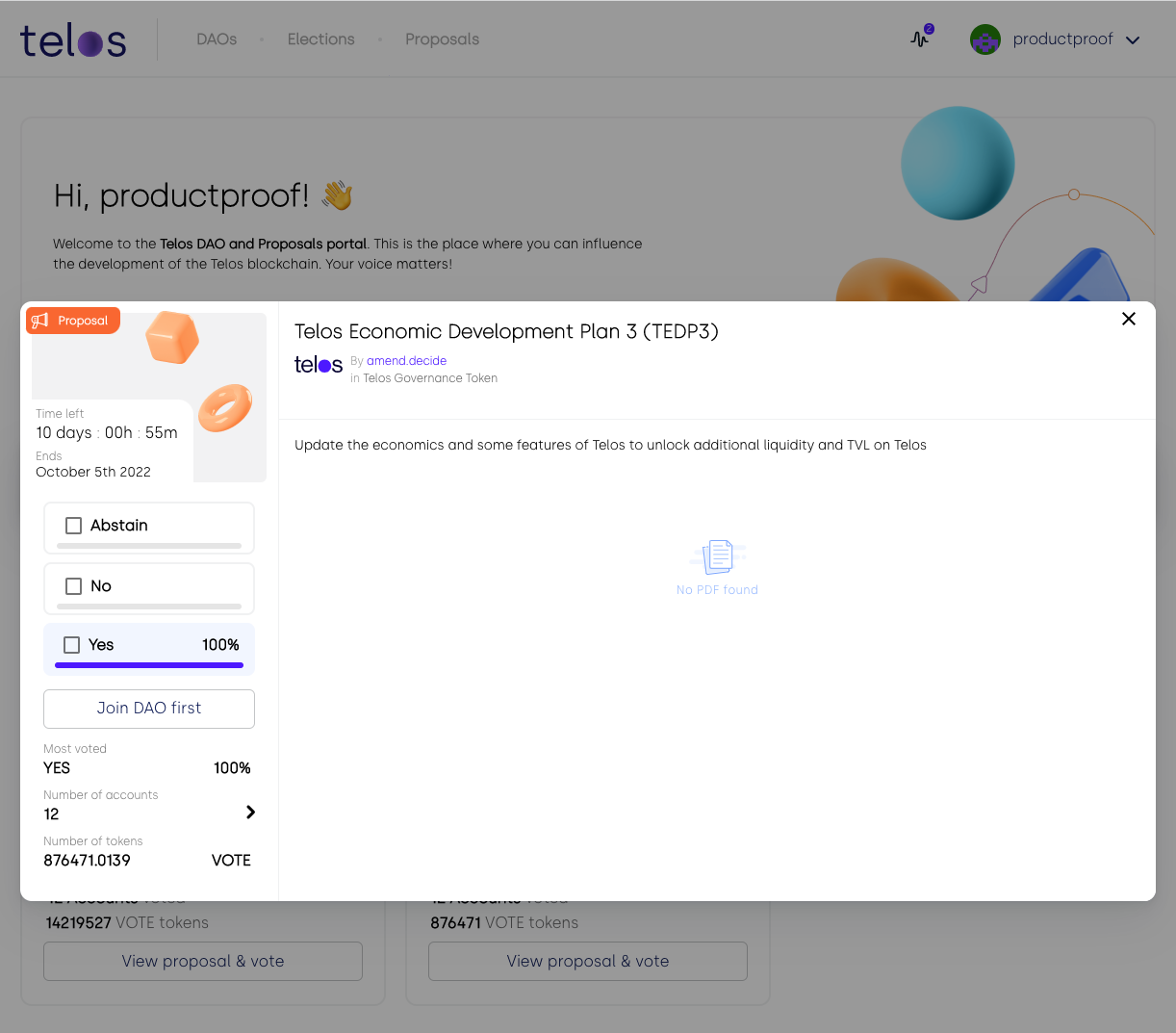
Select your choice and click 'Vote' to cast your vote.
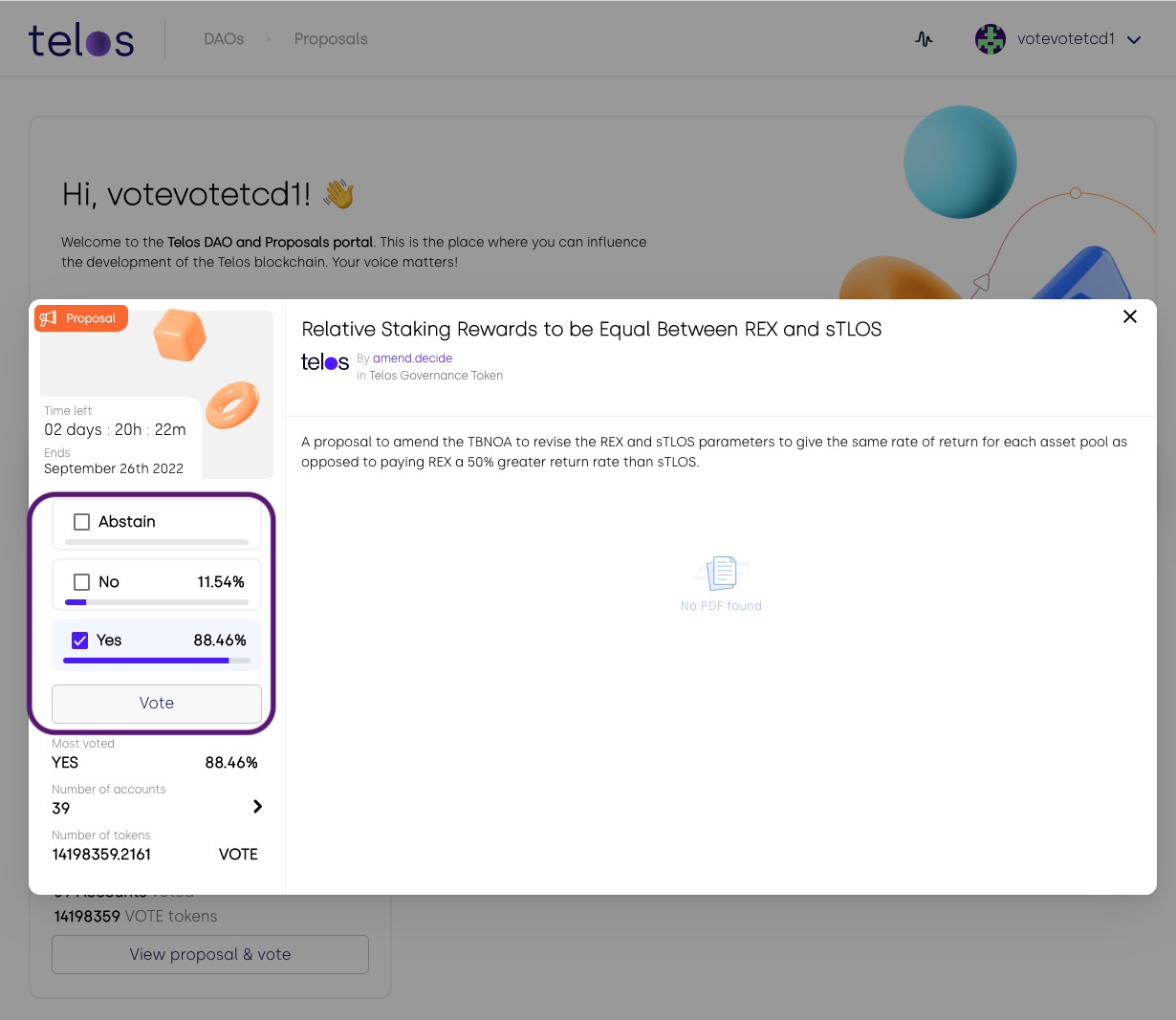
After clicking 'Vote', it will prompt you to sign the transaction to cast a vote.
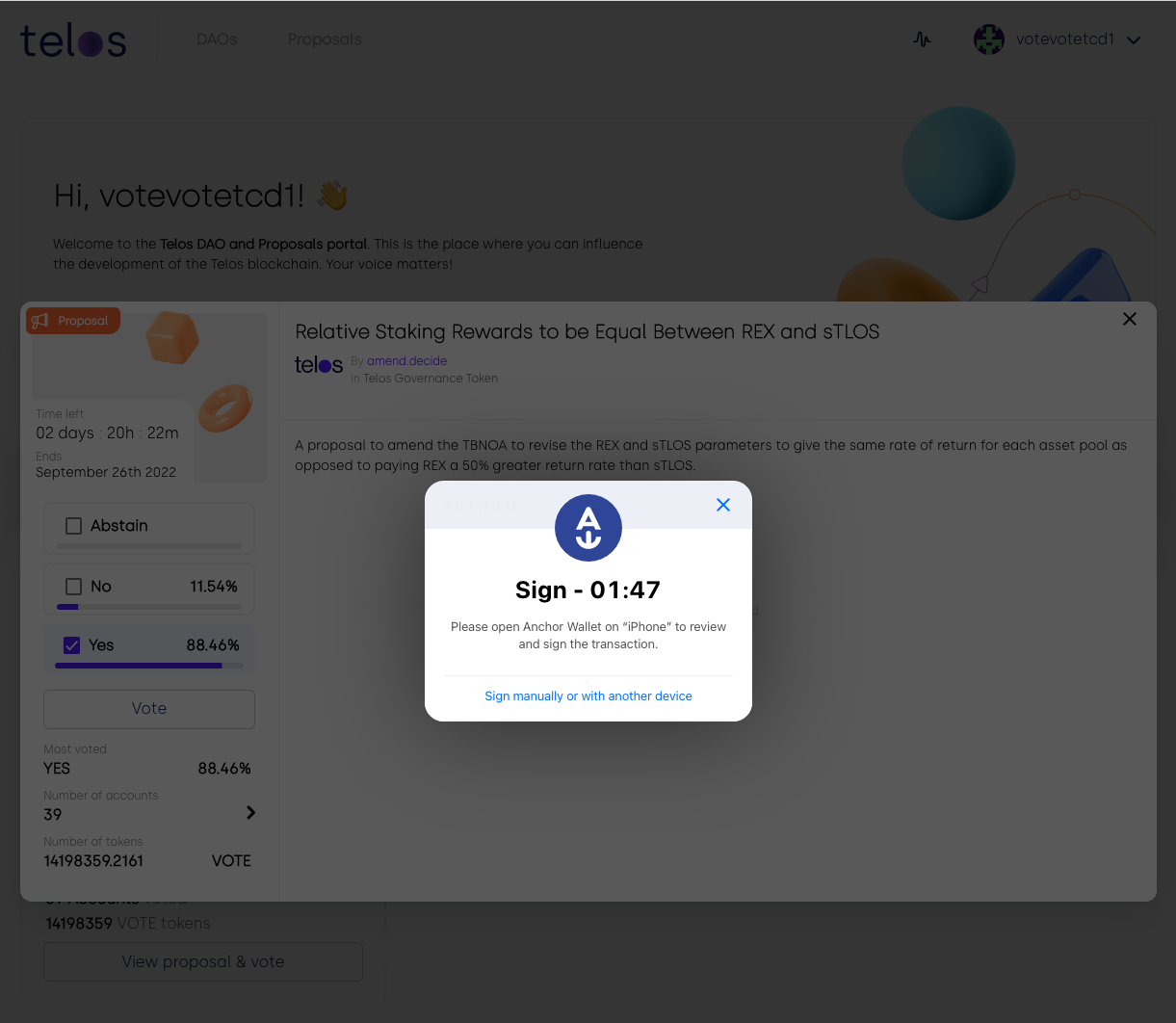
Details about all voting accounts and their % weight on the vote are available if you click on the "Number of Accounts"
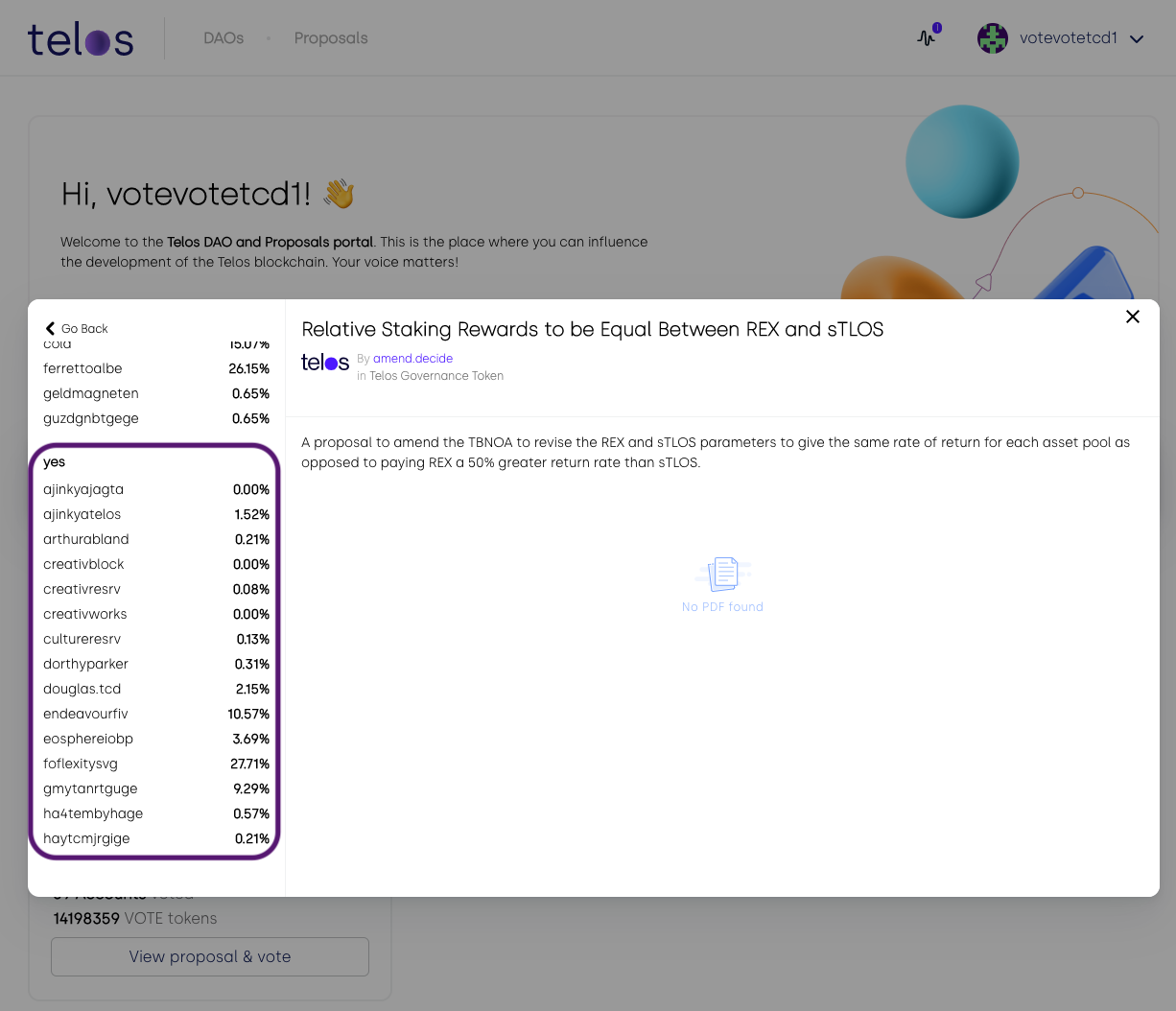
Once the transaction executes a successful green notification will pop up, and you can also view the transactions on the sidebar.
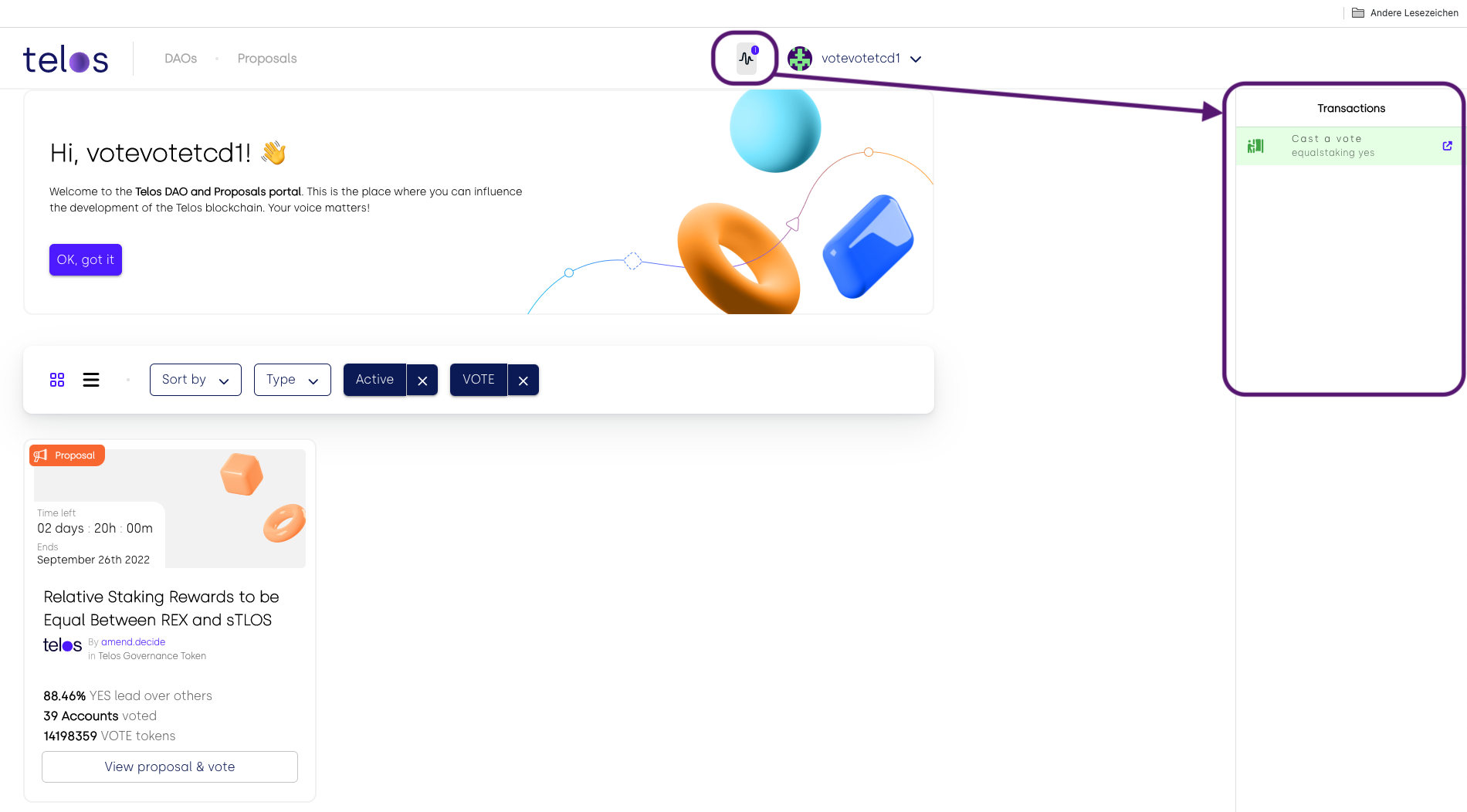
Now that you can vote and participate in Telos Goverance. Take action and enjoy Digital Freedom!!